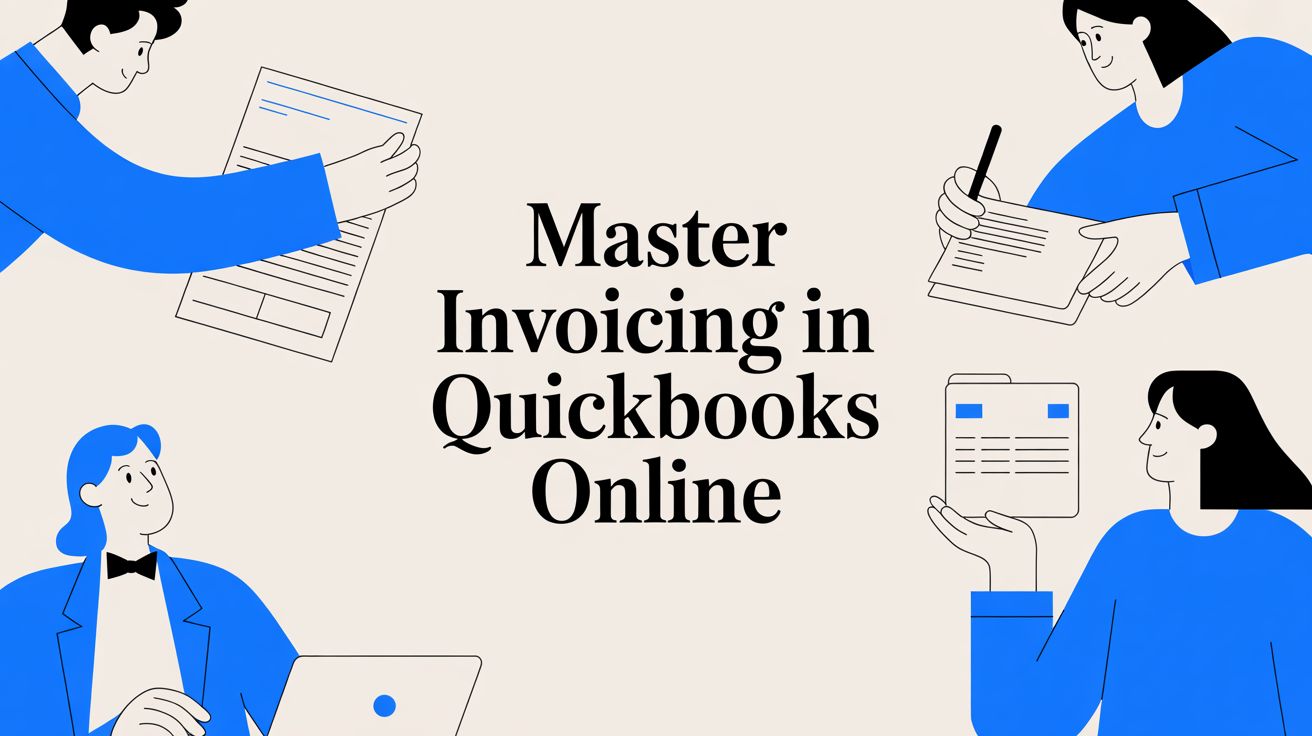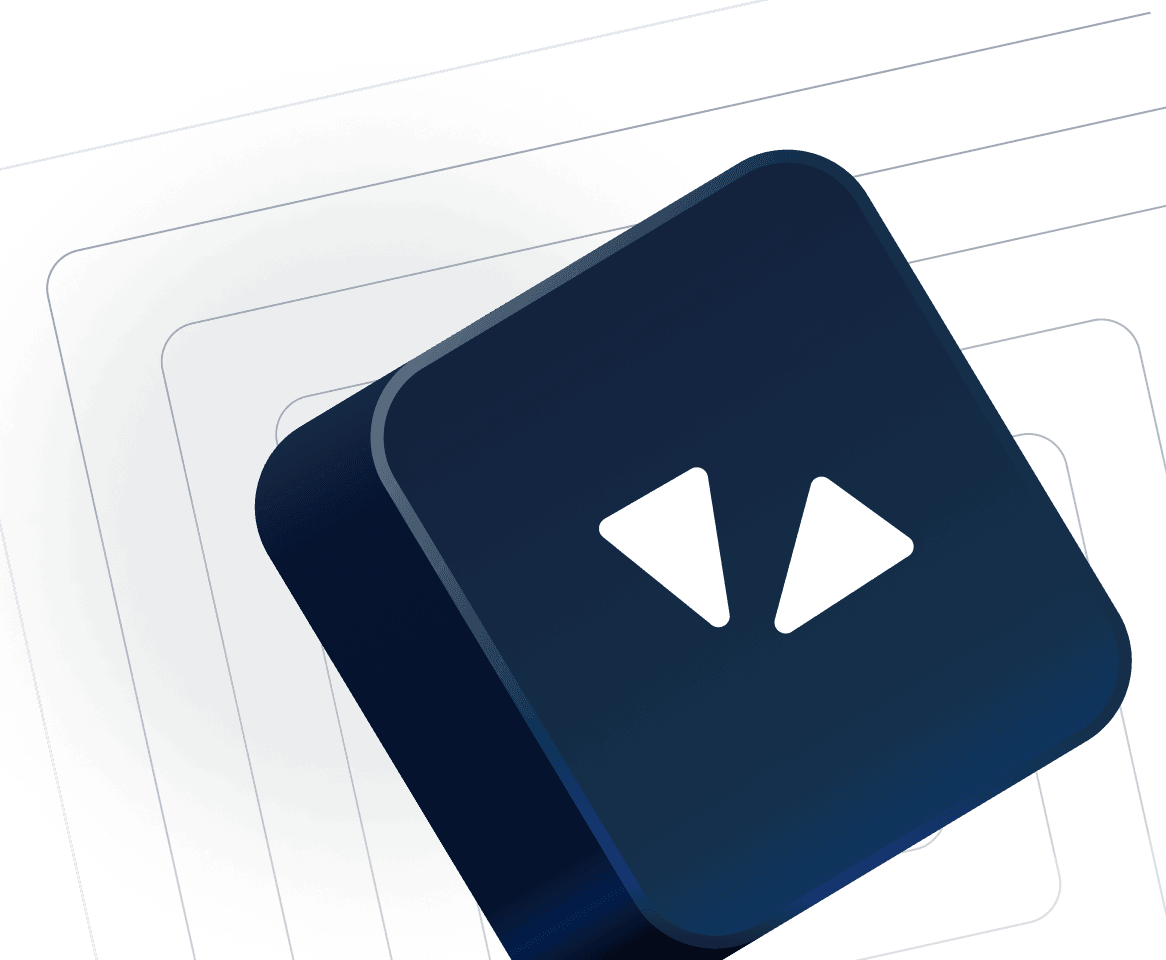- Why Better Invoicing in QuickBooks Online Matters
- Manual vs QuickBooks Online (or Xero) Invoicing via Drum
- Making the Shift to Smarter Billing
- Creating Your First Professional Invoice
- Getting Started Inside QuickBooks Online
- Filling Out the Essential Details
- Customizing Invoices to Match Your Brand
- Aligning the Design with Your Brand Identity
- Customizing Invoice Content and Messaging
- Automating Invoicing to Get Paid Faster
- Setting Up Recurring Invoices for Predictable Revenue
- Configuring Automated Payment Reminders
- Using Advanced Features and Mobile Invoicing
- Take Your Invoicing on the Go
- The Power of Real-Time Syncing
- Common QuickBooks Invoicing Questions
- How Can I See if a Client Has Viewed My Invoice?
- Can Clients Pay Me Directly Through the Invoice?
- What Is the Best Way to Handle a Partial Payment?
- Can I Resend an Overdue Invoice to a Client?
Getting paid should be the easy part, right? You’ve done the work, delivered on your promises, and now it’s time to settle up. But for too many businesses, the invoicing process itself is a major bottleneck, creating cash flow headaches that steal time and energy from what really matters—running your business.
If you’re still piecing together invoices in a word processor or manually plugging numbers into a spreadsheet, you aren’t just losing time; you’re actively losing money. This old-school approach is slow and dangerously prone to human error. A simple typo, an incorrect rate, or a forgotten line item can quickly spiral into payment delays and frustrating client disputes.
Why Better Invoicing in QuickBooks Online Matters
The truth is, clunky manual invoicing has real, tangible costs that hit your bottom line hard. It’s surprising how many businesses are still stuck in these outdated workflows. Global data shows that a staggering 68% of businesses still manually enter invoice data into their accounting software.
This isn’t just a minor inefficiency. The reliance on manual entry means the average invoice takes days to process and costs hours of manual labour to handle, a massive jump compared to automated methods.
The story these numbers tell is crystal clear: manual processes are a massive drain on your resources. They delay revenue and drive up your operational costs with every single bill you send out.
This is especially true for the consulting firms that Drum works with, where they ALSO have to potentially:
- Report on time spent in the engagement.
- Break down the invoice into clear stages or deliverables from the contract.
- Justify percentage claim values for each stage or deliverable.
Let’s break down the direct comparison of manually generating invoices vs using an automated systems to see just how stark the difference is.
Manual vs QuickBooks Online (or Xero) Invoicing via Drum
This table lays out the core differences in cost, time, and accuracy when you compare manual invoicing to an automated system like QuickBooks Online.
| Metric | Manual Invoicing Process | Automated QuickBooks Online Process via Drum |
|---|---|---|
| Cost | Averages $15 per invoice due to labor, materials, and postage. | Significantly lower, often cents per invoice, by eliminating manual tasks. |
| Time | Can take up to 5 days from creation to delivery. | Invoices are sent instantly; payment can be received in as little as 24 hours. |
| Accuracy | High risk of human error from typos and calculation mistakes. | Automated data entry and calculations nearly eliminate errors. |
The takeaway here is pretty straightforward. Moving away from manual methods isn’t just a minor upgrade; it’s a fundamental shift in how you manage your cash flow and operational efficiency.
Making the Shift to Smarter Billing
This is exactly where a dedicated system for invoicing in QuickBooks Online makes a world of difference. It turns billing from a tedious chore into a smooth, automated process that directly supports your financial health. We’re not just talking about creating a PDF; we’re talking about building a reliable system for getting paid.
By optimizing your invoicing, you’re building a stronger foundation for your business. It locks in accuracy, speeds up your payment cycle, and gives you a clear view of your revenue—all essential for making smart decisions.
This is all about gaining control. When you centralize your invoicing, you get a powerful tool that doesn’t just send bills but helps you monitor your overall financial performance from a single dashboard. That’s how you move from simply managing transactions to truly understanding the financial pulse of your business.
Creating Your First Professional Invoice
Alright, let’s get you paid. Creating that first invoice in a new system can feel a bit daunting, but I promise it’s straightforward once you do it once. We’ll walk through it together.
Imagine you’re a freelance consultant who just wrapped up a big project for a new client. The hard work is done, and now it’s time to send a professional bill that gets you paid on time. This is where QuickBooks Online shines.
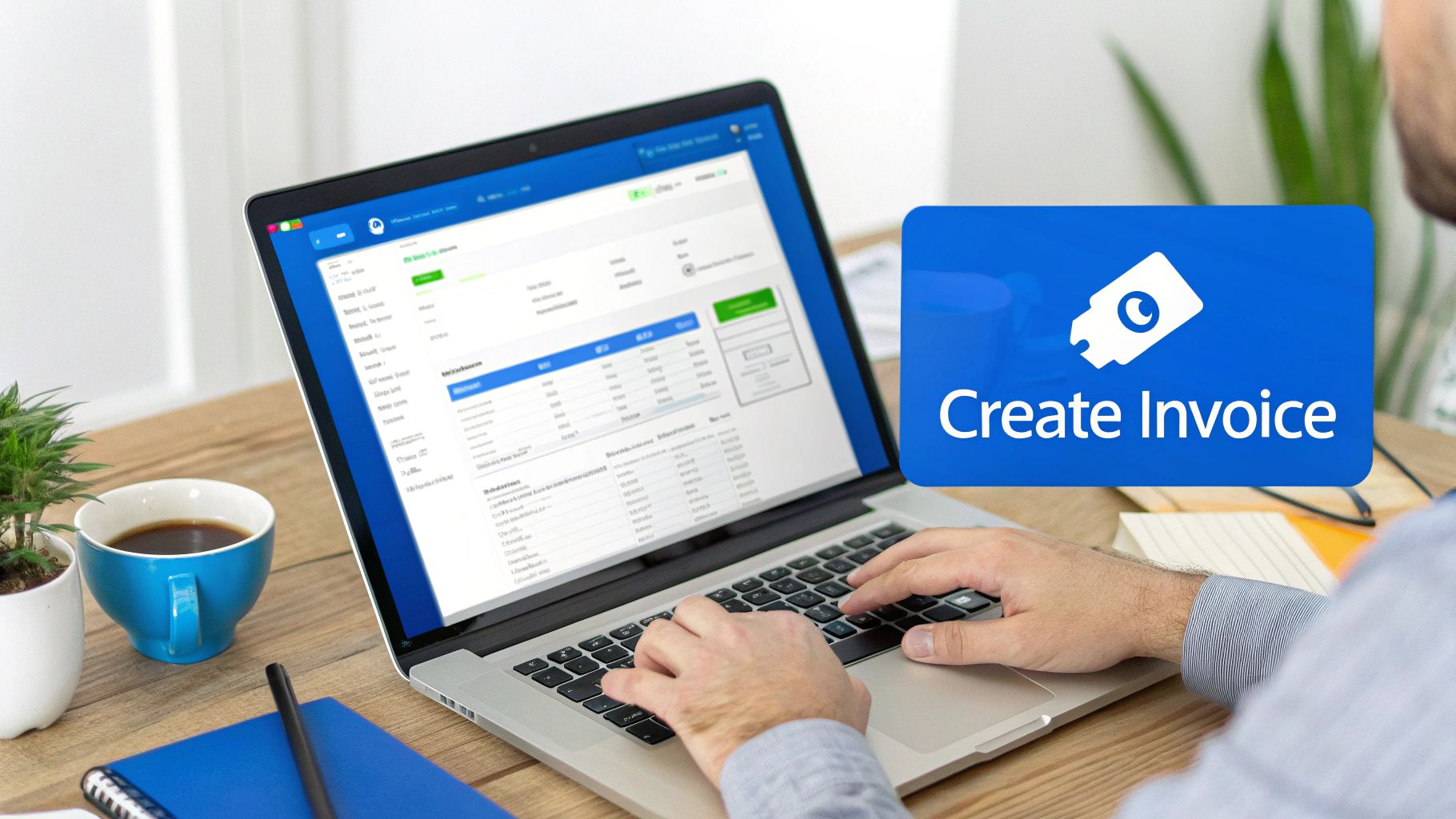
Getting Started Inside QuickBooks Online
First things first, log into your QuickBooks dashboard. In the top left corner, you’ll see a big + New button. Give that a click.
A menu will pop up with all the common things you can do. Under the “Customers” column, go ahead and select Invoice.
This takes you straight to a clean, well-laid-out invoice template. Everything is where you’d expect it to be, from your client’s details to the services you’re billing for. No confusion, just a clear path to getting paid.
Filling Out the Essential Details
Now for the important part—filling in the blanks. Let’s stick with our freelance consultant scenario.
- Customer: Start typing your client’s name. If they’re already in your system, they’ll pop up. If not, just click + Add new and fill in their details right there. Super simple. For our example, we’ll add “Acme Co.”
- Invoice Date: This will automatically set to today’s date, but you can easily change it if you need to backdate an invoice.
- Terms: This is a big one. Don’t skip it. Setting clear terms like “Net 15” or “Net 30” tells your client exactly when you expect payment. In my experience, clear terms dramatically cut down on late payments.
- Product/Service: Here’s where you list what you did. Be specific! Instead of a generic entry like “Consulting,” try something like “Phase 1: Market Research & Analysis (20 hours @ $150/hr).” It leaves no room for questions.
- Amount: Pop in your rate for each line item. QuickBooks handles all the math, calculating the subtotals and totals for you.
Getting these details right is probably the single most important step. It prevents that annoying email chain of questions and helps your client process your payment without any hiccups.
An accurate, well-described invoice does more than just ask for money—it reflects your professionalism and attention to detail. This small step builds trust and encourages prompt payment, reinforcing a positive client relationship.
Before you hit send, give it one last look. A quick scan to double-check dates, amounts, and descriptions can save you a world of headaches later on. Trust me on that one.
Customizing Invoices to Match Your Brand
Think of your invoice as more than just a bill—it’s often the last piece of communication your client receives. It’s the final handshake after you’ve delivered great work. A generic, out-of-the-box template just doesn’t cut it. It feels impersonal and completely misses the chance to reinforce the unique brand you’ve worked so hard to build.
Fortunately, invoicing in QuickBooks Online comes with a surprisingly powerful set of customization tools. These features let you ditch the standard bill and create a professional, branded document that feels like a seamless part of your business. It’s all about maintaining consistency, from the first proposal to the final payment.
This isn’t just about looking good, either. A clean, well-designed invoice is easier for clients to read and process, which often translates to getting paid faster. When your logo, colors, and key details are clear and professional, you remove any friction from the payment process.
Aligning the Design with Your Brand Identity
The first move, and the one with the biggest impact, is to inject your visual brand elements. QuickBooks Online makes this straightforward, letting you upload your logo and pick colors that match your company’s palette.
- Logo Placement: Your logo is your signature. Make sure you upload a high-quality version so it sits proudly at the top of every invoice.
- Color Scheme: Don’t stick with the default QuickBooks green. If your brand uses a specific shade of blue, you can enter the hex code to match it perfectly.
- Font Selection: Pick a font that matches your brand’s personality—whether that’s a clean, modern sans-serif or something more traditional.
You can see the customization panel right here. It’s designed to let you easily upload a logo and tweak the template to fit your brand.
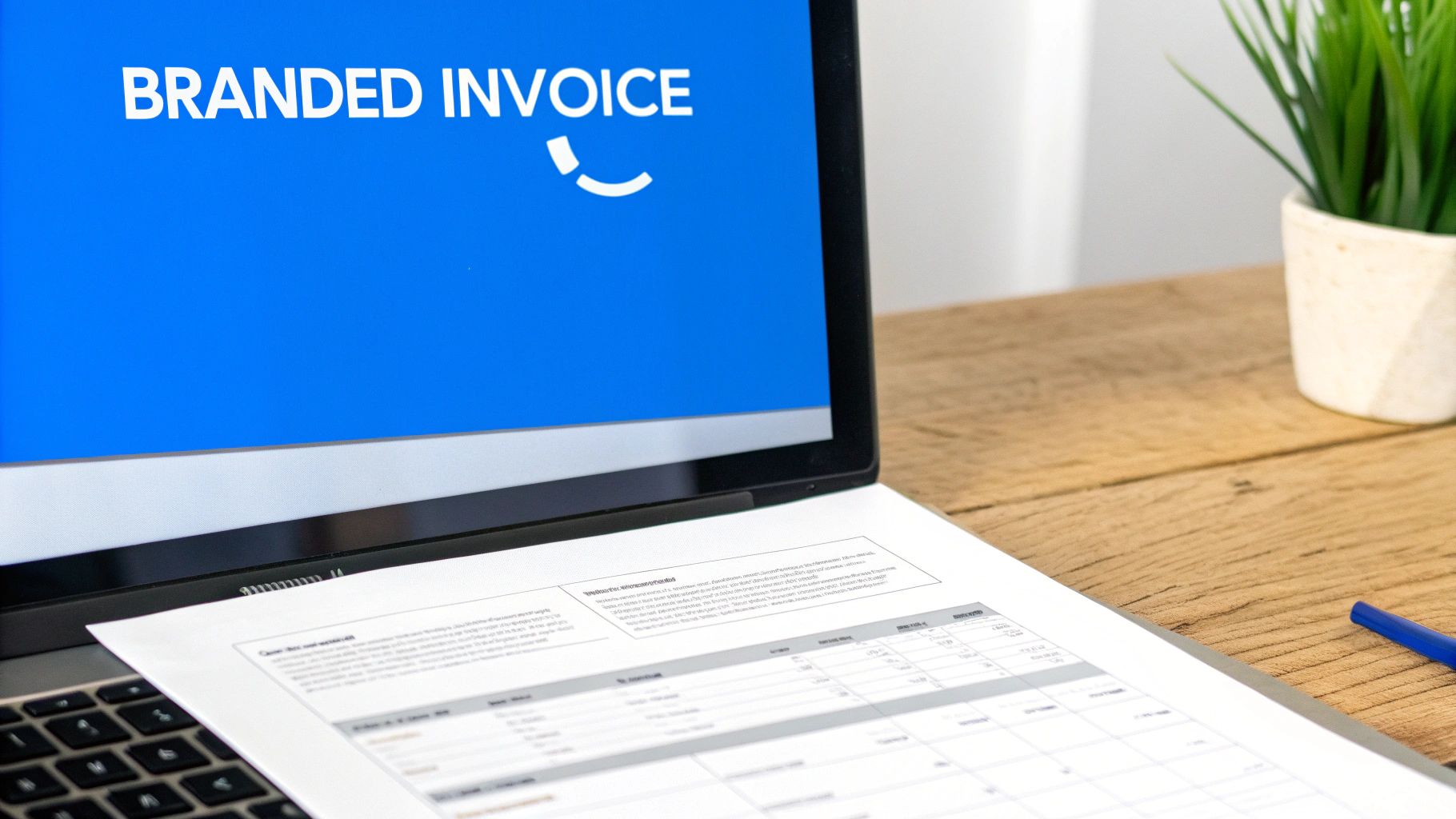
The best part is the live preview. As you make changes, you see exactly how the final invoice will look before you save the template. No guesswork involved.
Customizing Invoice Content and Messaging
Looks are important, but the words and information on your invoice are just as crucial. You can tailor both the data fields and the messages to create a better, more personal experience for your clients.
For instance, a marketing agency might need to add a custom field for a “Campaign ID,” while an engineering firm could require a “Project Code.” QuickBooks allows you to add these custom fields directly to your invoice template. This ensures every bill contains the specific reference data your clients need for their own record-keeping—a small detail that shows you’re thinking about their workflow.
Your invoice’s email is another branding opportunity. Instead of the generic “Your invoice is attached,” write a personalized message. A simple, “Hi [Client Name], it was a pleasure working on [Project Name]. Here is the final invoice. Thanks again!” goes a long way in building rapport.
Automating Invoicing to Get Paid Faster
Let’s be honest, nobody enjoys manually creating every single invoice. It’s a grind. But what’s even worse is chasing down late payments. It’s awkward, frustrating, and can put a real strain on the client relationships you’ve worked so hard to build.
This is where QuickBooks Online’s automation becomes your secret weapon for keeping cash flow healthy without the headache.
Late payments are a massive problem for small businesses. A recent report found that 56% of US small businesses are currently waiting on money from unpaid invoices. The average amount outstanding? Around $17,500. Nearly half of those are more than a month overdue. You can dig into the full details in the Intuit QuickBooks Small Business Late Payments Report.
By setting up a couple of key automations, you can get that time back and get paid faster—all without having to personally follow up on every single overdue bill.
Setting Up Recurring Invoices for Predictable Revenue
For any client on a retainer, a subscription, or any kind of fixed, repeating payment schedule, the recurring invoice feature is an absolute game-changer. You just set it up once, and QuickBooks handles the rest, automatically generating and sending the invoice exactly when you tell it to.
For example, imagine you run a marketing agency with a dozen clients on a $2,000 monthly social media management plan. Instead of having a calendar reminder to bill each one on the first of the month, you create a single recurring invoice template.
- Schedule: Set it to be created monthly on a specific day, like the 1st.
- Delivery: Choose to have it automatically emailed right to the client.
- Details: The service description (“Monthly Social Media Management”), line items, and amount are all saved, so every invoice is consistent and professional.
This “set it and forget it” approach means you never miss a billing cycle, and your clients get predictable, timely invoices. This is a lifesaver for consultants who are juggling project management and logging hours with their time tracking tools.
Configuring Automated Payment Reminders
This might be the single most powerful automation for improving your cash flow. Automated payment reminders are gentle, professional nudges that are incredibly effective at getting clients to pay up without forcing you into an uncomfortable phone call.
In my experience working with consulting clients, simply turning on automated reminders can slash average payment times by as much as 30%. It completely removes the friction and awkwardness from the follow-up process.
QuickBooks gives you full control over the timing and tone of these reminders. You can easily create a sequence of emails that politely escalate as an invoice becomes more overdue.
For example, a solid sequence might look like this:
- A gentle heads-up: Sent 3 days before the due date. The tone is friendly and helpful. (“Hi Sarah, just a friendly reminder that invoice #1024 is due soon.”)
- A polite follow-up: Sent on the day the invoice is due. The message is still courteous but a bit more direct. (“Hi Sarah, this is a reminder that invoice #1024 is due today.”)
- An overdue notice: Sent 7 days after the due date. Here, the tone gets a little more formal, clearly stating the invoice is now past due. (“Hi Sarah, we’re showing invoice #1024 is now past due. Please let us know if you have any questions.”)
By automating these follow-ups, you’re building a consistent collections process that works for you 24/7 in the background. It frees you from playing the “bad guy” so you can focus on what you’re actually good at: delivering great work for your clients.
Using Advanced Features and Mobile Invoicing
Once you’ve got the hang of the basics, you can start digging into the more advanced tools that really make invoicing in QuickBooks Online powerful. These aren’t just bells and whistles; they solve real-world problems for complex projects and help you keep your books clean with way less effort. It’s about moving beyond simple billing into a more dynamic way of managing your project finances.
For example, let’s say you’re a web developer building a site over three months. Instead of waiting until the end to send one giant bill, you can use progress invoicing. You might bill 30% after the design mockup is approved, 40% after the development phase is complete, and the final 30% at launch. This is a lifesaver for cash flow and makes payments much more manageable on the client’s end.
Another feature I see people underutilize is adding billable expenses directly to an invoice. Imagine you’re an architect and you bought special materials for a client’s build for $500. You can track that expense in QuickBooks, mark it as billable to that specific client, and with a single click, pop it right onto their next invoice. This simple step ensures you never forget to recoup those costs—a common mistake that quietly chips away at your profits.
Take Your Invoicing on the Go
The real game-changer for modern businesses, though, is mobile invoicing. The QuickBooks Online mobile app essentially puts your entire invoicing system right in your pocket. This is so much more than a convenience; it’s a fundamental shift in how you can manage billing in real-time.
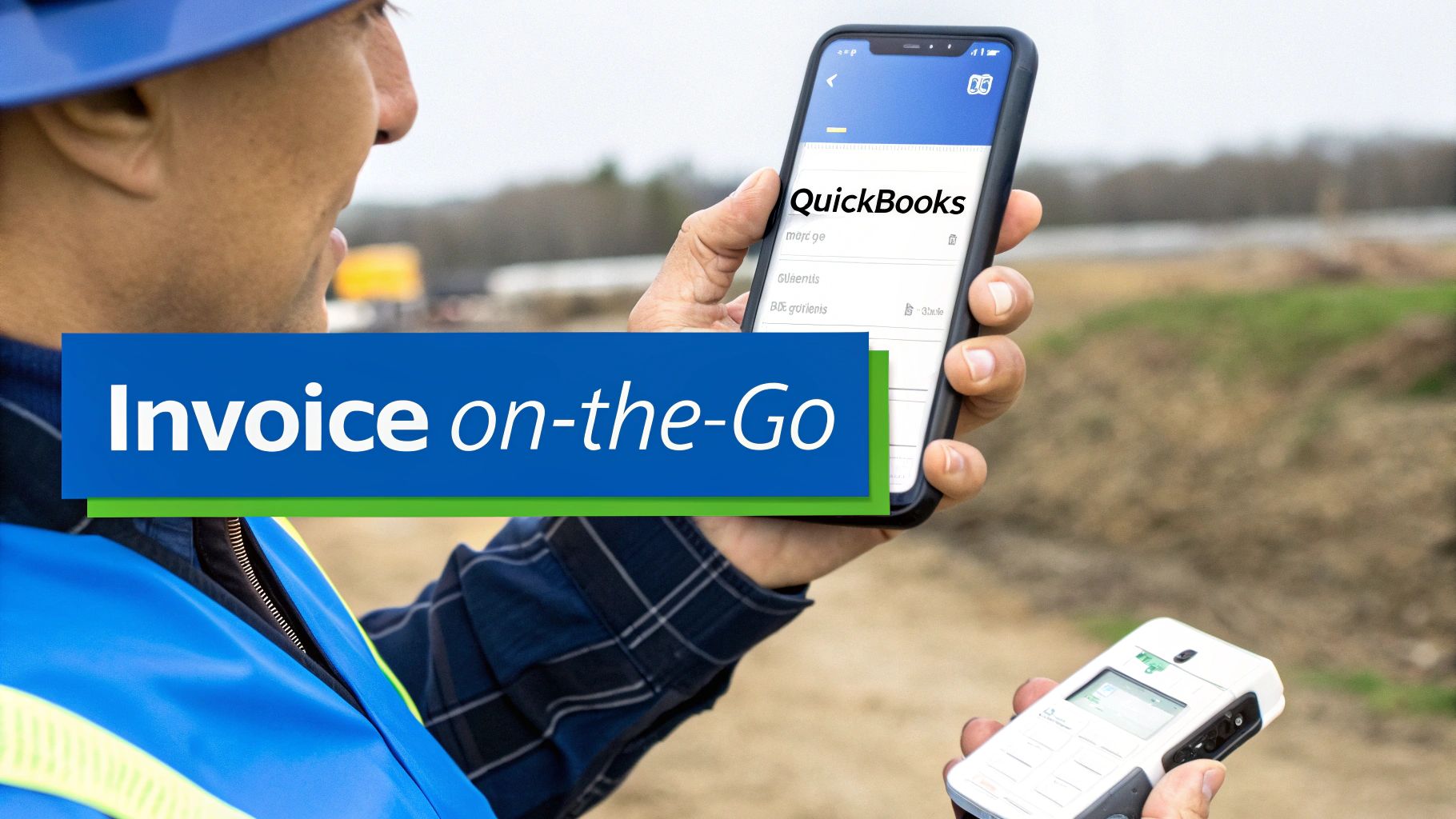
This mobile capability is transforming how businesses operate, especially if you have teams out in the field. The old workflow of jotting down notes on a pad, driving back to the office, and manually typing up an invoice is officially dead.
Let’s imagine a field technician who just wrapped up a plumbing repair. Right there on-site, using the mobile app, they can:
- Generate a professional invoice on their phone or tablet in seconds.
- Pull in the specific parts (“Copper Pipe, 2 ft”) and labor used directly from their service list.
- Swipe the client’s credit card on the spot using a mobile card reader.
The entire transaction is done, dusted, and synced with your main QuickBooks account before the tech even pulls out of the driveway.
The Power of Real-Time Syncing
That immediate synchronization is what makes mobile invoicing so potent. There’s no delay. No risk of a paper invoice getting lost in the truck or forgetting to bill for a job entirely. When you handle invoicing in QuickBooks Online through the app, your accounts receivable, sales reports, and customer histories are all updated instantly.
For service-based businesses, mobile invoicing closes the gap between completing work and getting paid. It professionalizes the on-site experience and drastically accelerates your payment cycle, turning completed jobs into cash in your account faster than ever.
This kind of real-time financial clarity is essential. When you’re juggling multiple projects, knowing exactly where your numbers stand at any given moment is critical for making smart decisions.
By combining advanced features like progress invoicing with the flexibility of mobile billing, you can create a highly efficient system. To see how this fits into the bigger operational picture, it’s worth exploring how to integrate your project management and accounting for a complete, 360-degree view of your business.
Common QuickBooks Invoicing Questions
As you get comfortable with the ins and outs of invoicing in QuickBooks Online, you’re bound to run into a few specific questions. I’ve seen these pop up time and time again with our clients, so think of this as your go-to reference for getting those small details right.
Trust me, mastering these little features makes a huge difference in how efficiently you run your billing and, more importantly, how fast you get paid.
How Can I See if a Client Has Viewed My Invoice?
This is one of my favorite features because it completely removes the guesswork from your follow-ups. When you email an invoice directly from QuickBooks, the system keeps a running tab on its status for you.
You’ll see simple, clear labels on your dashboard:
- Sent: The invoice is officially in their inbox.
- Viewed: Your client has opened the email and seen the invoice.
- Paid: The money is in the bank, and the invoice is closed.
- Overdue: The payment deadline has come and gone.
That “Viewed” status is pure gold. It’s your confirmation that the invoice was received and seen, which is exactly what you want to know before you even think about sending a payment reminder. No more wondering if your email got lost in the digital abyss.
Can Clients Pay Me Directly Through the Invoice?
Absolutely, and you should 100% set this up. It’s one of the easiest ways to speed up your cash flow. Once you activate QuickBooks Payments, a big, impossible-to-miss “Pay Now” button gets added to all your digital invoices.
Clients can click that button and pay you instantly online with a credit card or ACH bank transfer. Better yet, the system does all the heavy lifting for you—it automatically records the payment, matches it to the right invoice, and marks it as paid. This single feature eliminates so much of the manual reconciliation work that bogs down so many firms. It’s a surprising time-saver.
What Is the Best Way to Handle a Partial Payment?
Partial payments are just a part of doing business, and QuickBooks handles them gracefully. When you receive a payment that doesn’t cover the full balance, just head to the “Receive Payment” function.
Let’s say a client owes you $1,000 but sends you $400 to start. Simply find the invoice in question, enter $400 as the payment amount, and QuickBooks will apply it. The invoice’s status will update to “Partially Paid,” showing a remaining balance of $600. This keeps your accounts receivable reports clean, accurate, and up-to-date, which is crucial for financial clarity.
An invoice that is easy to understand and even easier to pay is a win for both you and your client. By enabling features like online payments, you remove friction from the process, which often means getting paid days—or even weeks—sooner.
Can I Resend an Overdue Invoice to a Client?
Yep, and it’s dead simple. Just go to your sales transaction list, find the overdue invoice, and open it. From there, you can hit “Save and send” to pop it back into your client’s inbox.
This is also the perfect time to add a brief, professional note to the email. A friendly, polite “just following up” message is often all it takes to get the ball rolling. And don’t forget, for a more hands-off approach, you can set up automated payment reminders to do the chasing for you.
Ready to connect all the dots from proposal to payment?
Drum unifies your entire workflow—including project management, time tracking, and invoicing—into a single, intuitive platform built for professional services firms. Stop juggling multiple tools and see how a streamlined operating system can help you get paid faster.
Start your free 14-day trial today!.